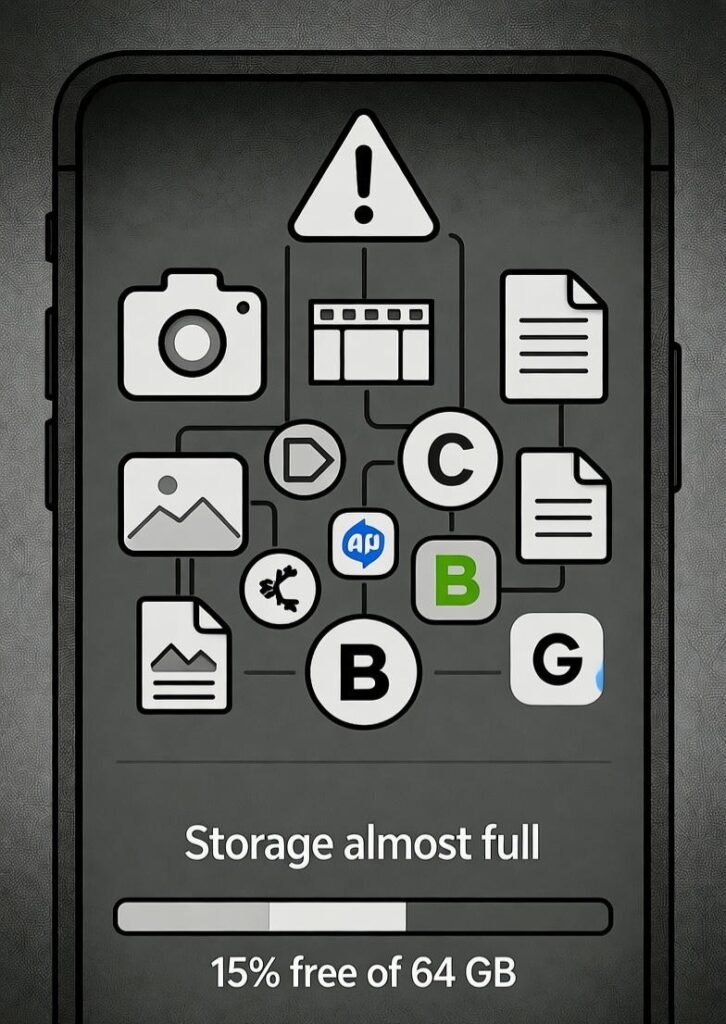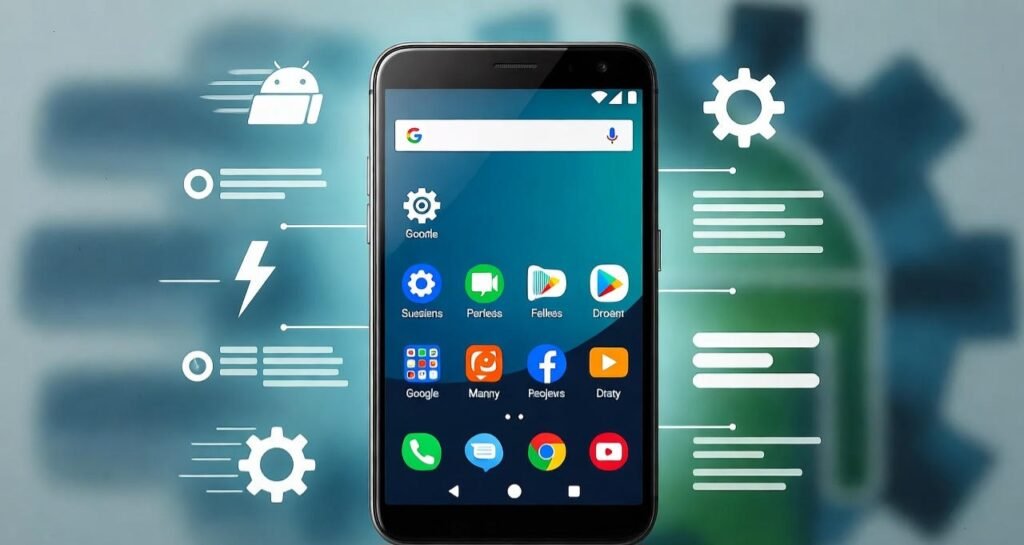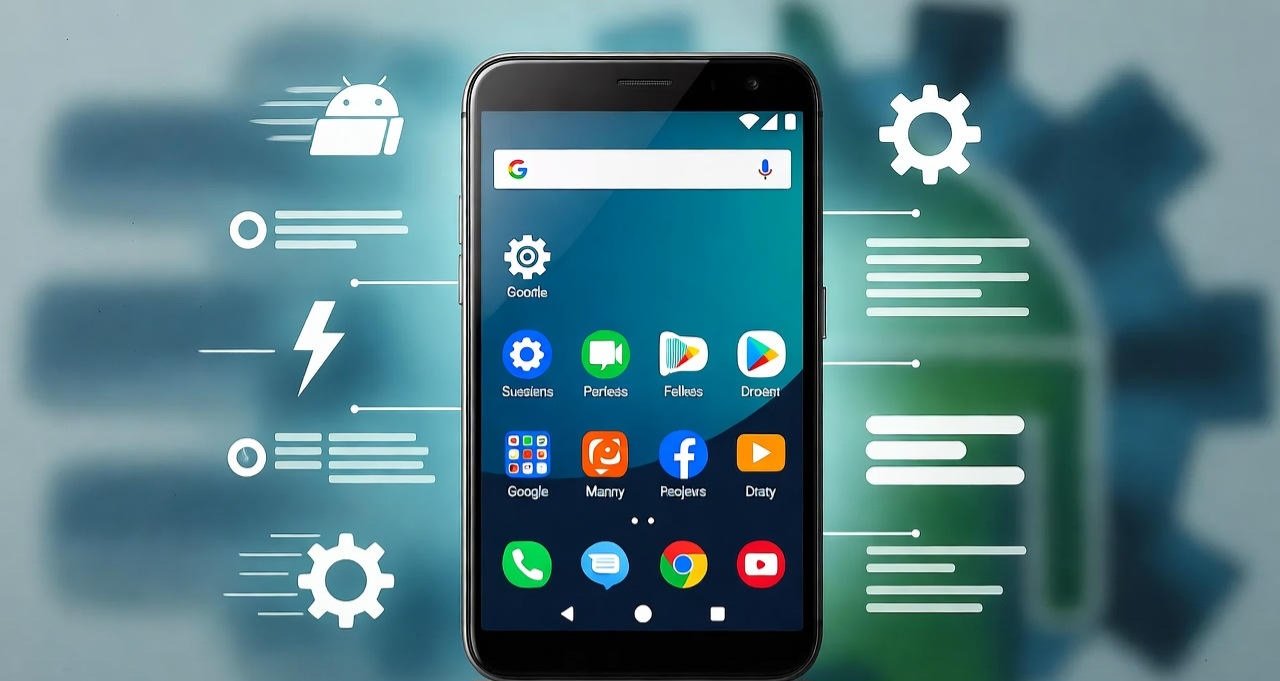
Introduction
Have you ever wondered why your once-fast Android phone now feels like it’s running through mud? Apps take forever to open, scrolling feels laggy, and even typing a message seems delayed. The good news? You don’t need fancy third-party apps to fix this. With just a few tweaks, you can speed up your Android phone and make it feel new again — all without installing extra software.
Let’s walk step by step through proven methods to boost your phone’s performance naturally.
Understanding Why Android Phones Become Slow
Common Causes of Lag
Over time, your Android phone starts filling up with random stuff — old photos, app data, and files you probably forgot about. All that digital clutter slows things down, kind of like trying to work on a messy desk where you can’t find anything.
Impact of Background Processes
Some apps just don’t know when to quit. Even when you’re not using them, social media apps, chat messengers, and widgets quietly run in the background, draining your battery and eating up your phone’s memory.
The Role of Storage and Memory
When your phone’s storage is almost full, it starts gasping for space — and that’s when performance drops. The same happens with memory (RAM); if too many apps are open at once, your phone struggles to keep up, causing annoying lag and slowdowns.
Clean Up Your Phone’s Storage
Delete Unnecessary Files and Downloads
Go through your downloads folder — chances are it’s full of old PDFs, duplicate images, or memes you don’t even need.
Clear Cached Data Manually
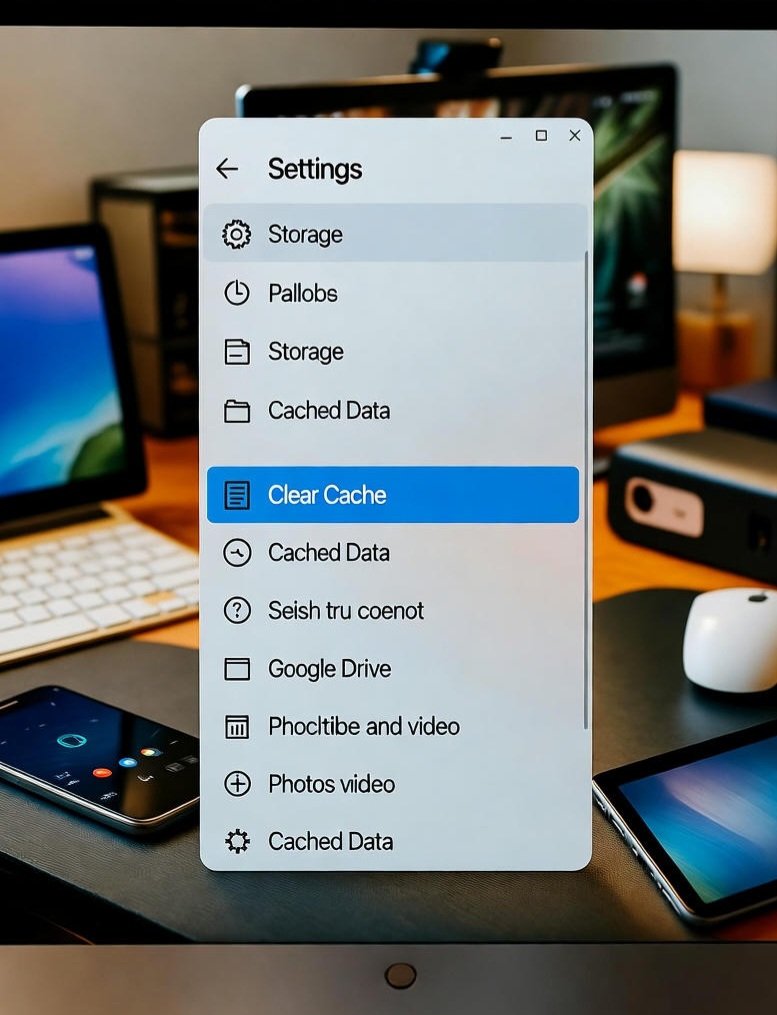
Caches are temporary files that speed up apps but, when bloated, they slow down your phone.
- Go to Settings > Storage > Cached Data
- Tap Clear Cache
Move Photos and Videos to Cloud Storage
Use Google Photos or Drive to back up media. Not only will this free up space, but it also keeps your memories safe.
Manage Apps Effectively
Uninstall Unused Apps
We all download apps we only use once. Uninstall them to free up space and reduce background load.
Disable Bloatware
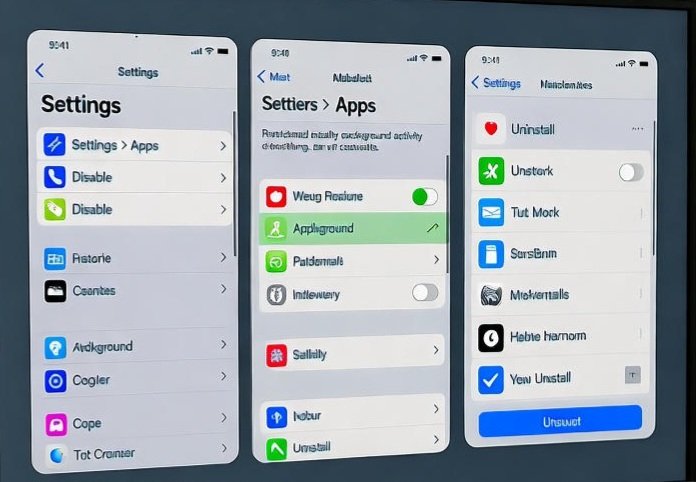
Manufacturers pre-install apps you never asked for. Instead of uninstalling (if not allowed), disable them:
- Go to Settings > Apps > Disable
Restrict Background Activity
In Battery settings, limit apps that frequently run in the background. This improves both speed and battery life.
Optimize Your Phone’s Settings
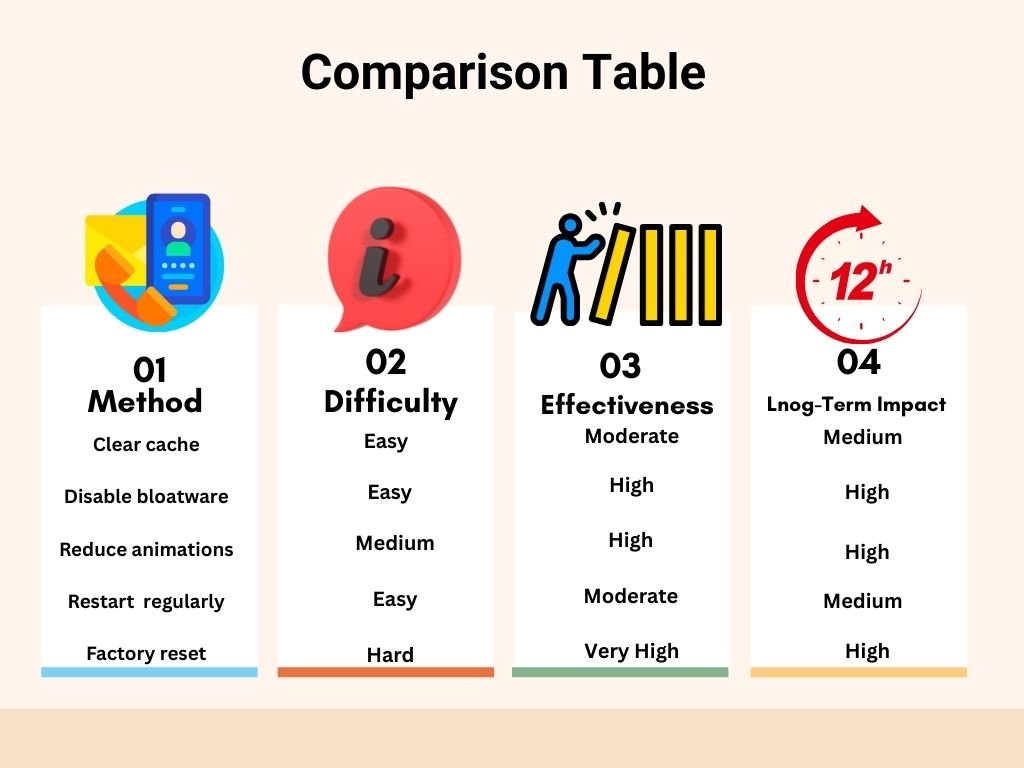
Reduce Animations and Transitions
Animations look pretty but slow things down. Enable Developer Options (tap Build Number 7 times), then reduce:
- Window animation scale
- Transition animation scale
- Animator duration scale
Set them to 0.5x or off.
Change Background Refresh Settings
Stop apps from constantly refreshing in the background, especially social media apps.
Adjust Display Settings
Live wallpapers and high-brightness levels drain resources. Switch to a static background and use auto-brightness.
Keep Your Android System Updated
Security Patches and Performance Improvements
Updates aren’t just about security — they often include performance boosts and bug fixes.
Why Updates Matter for Speed
Skipping updates can cause compatibility issues and lags. Always install system updates on time.
Restart Your Phone Regularly
Benefits of Restarting
Restarting clears temporary files and gives your phone a fresh start.
How Often Should You Restart?
Once every few days is enough to keep things running smoothly.
Use Built-In Android Tools
Developer Options for Speed
Besides animations, Developer Options let you control background processes for better performance.
Built-in Storage Manager
Some Android versions have a Smart Storage feature that auto-cleans unnecessary files. Enable it for long-term management.
Free Up RAM Manually
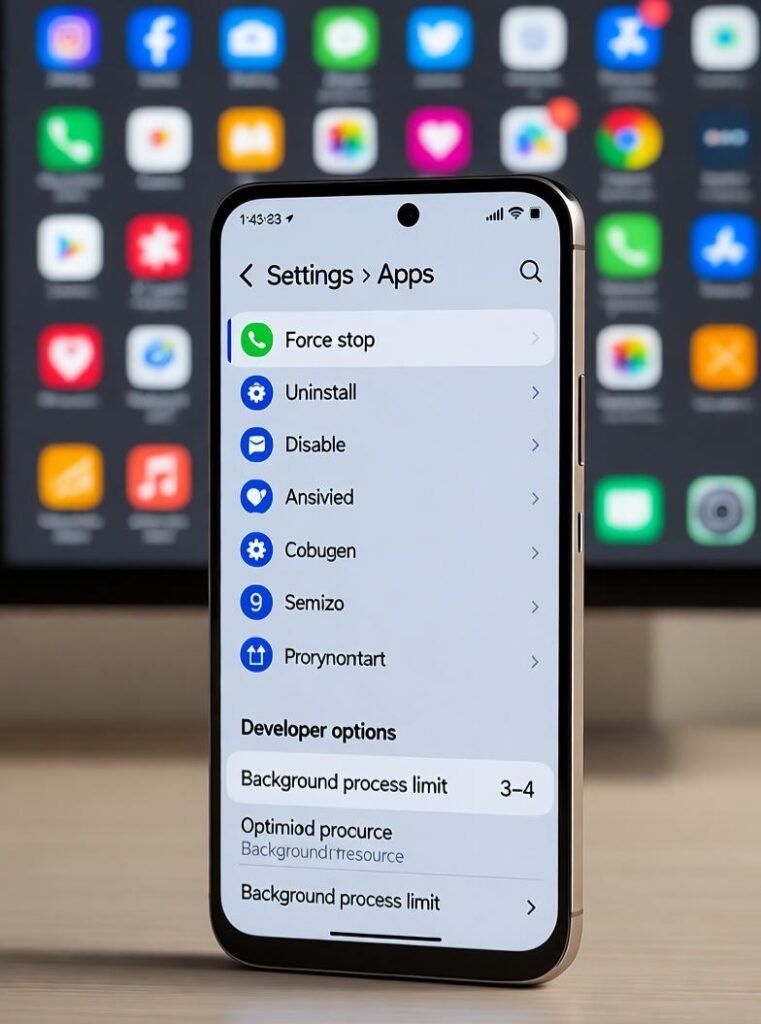
Force Stop Apps
If an app is misbehaving, force-stop it from Settings > Apps.
Limit Background Processes
In Developer Options, set the background process limit to 3–4 for smoother multitasking.
Protect Your Phone From Malware
Signs Your Phone Might Have Malware
You start seeing random pop-ups out of nowhere
New apps show up that you never installed
Your battery seems to drain way faster than usual
Safe Browsing and Downloading Tips
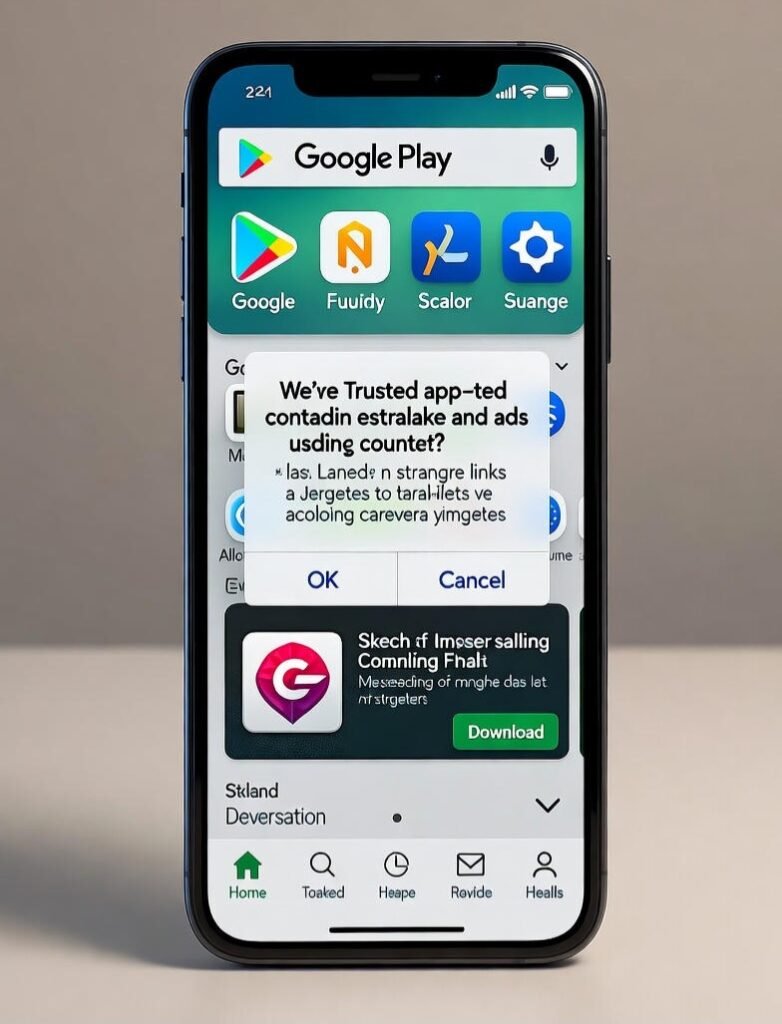
Stick to downloading apps from the Google Play Store only, and be careful8 about clicking on strange links or ads. If something looks sketchy — it probably is.
Factory Reset as a Last Resort
When You Should Think About Resetting
If you’ve tried everything and your phone still feels painfully slow, a factory reset can give it a fresh start — like wiping the slate clean.
Backing Up Before You Reset
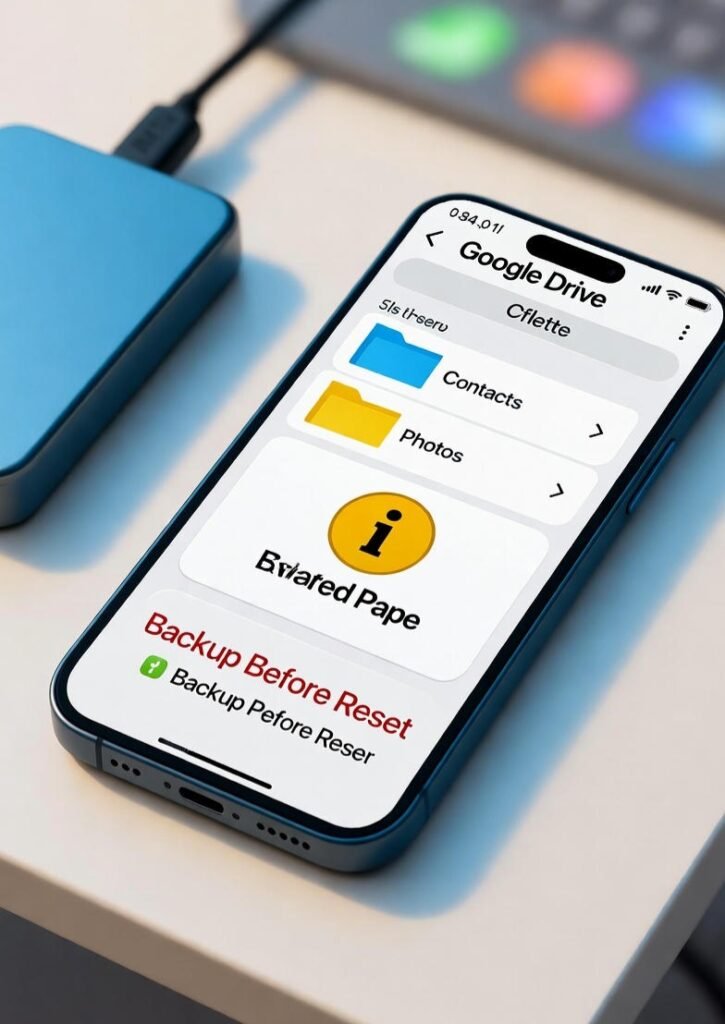
Before you hit that reset button, make sure to back up your stuff. You can use Google Drive or an external hard drive to save your contacts, photos, and apps so you don’t lose anything important.
Real- Life scripts Why Phones Slow Down and How These Fixes Help
We’ve each been there when you buy a new phone, and for the first time or two, it runs like a dream. Everything feels instant apps open right down, the camera responds the moment you tap it, and scrolling is creamy smooth. But after some time, that same phone begins to drag. Suddenly, opening Instagram takes forever, the camera freezes right before a perfect shot, and switching between apps feels like wading through mud.
It’s easy to suppose your phone is just “ getting old, ” but that’s infrequently the case. What’s really happening is that your phone is getting congested with leftover cache lines, background apps you forgot about, and tons of data you do n’t indeed use presently.
I remember helping a friend who complained that his phone had come sadly slow. When we checked, we set up that WhatsApp alone had over 8 GB of prints and videos sitting in storage. We moved them to Google Drive, cleared his cache, and within minutes, his phone felt brand new again.
The point is small fixes like this might not feel like a big deal, but together, they make a huge difference. Cleaning up your phone, managing storage, and keeping background processes in check can breathe new life into your device. Now, your phone does n’t need to be replaced — it just needs a little attention.
Long- Term Benefits of Manual Optimization
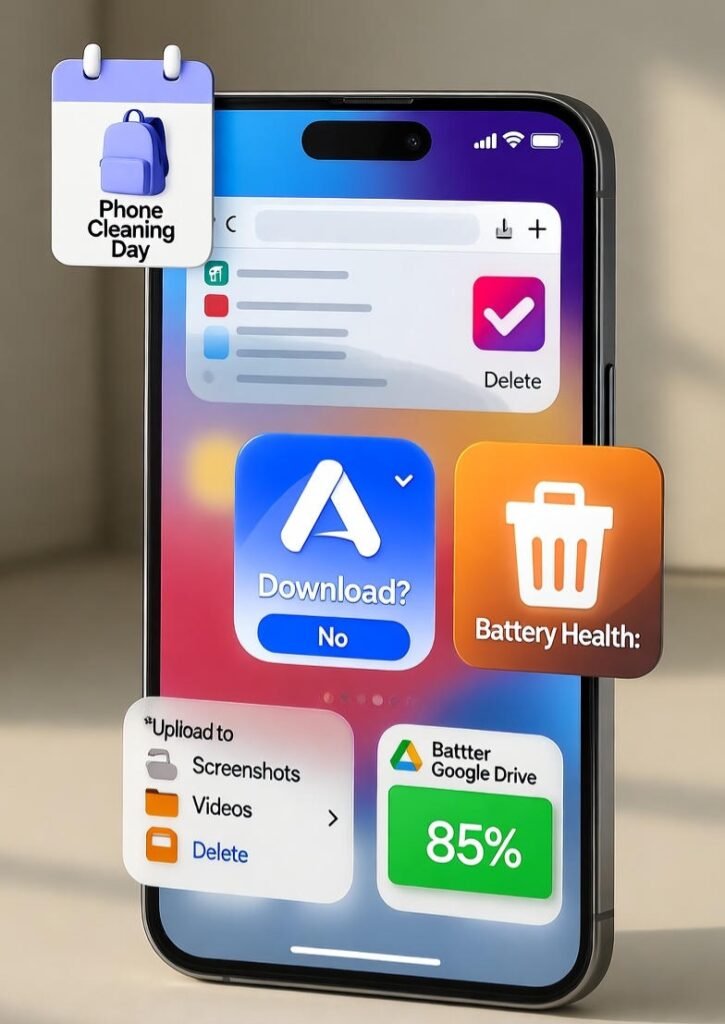
The stylish thing about manually optimizing your phone is that you’re in full control. A lot of people suppose downloading a “ cleaner app ” will break everything but the verity is, most of those apps end up doing further damage than good. They run still in the background, use up redundant storage, and ironically make your phone even slower.
When you clean your phone yourself, it’s a completely different story. It’s like tidying up your own room. You know exactly what to keep, what to throw out, and where everything belongs. By clearing your cache, organizing your lines, and disabling apps you do n’t use, you make sure nothing unessential is slowing your phone down.
And the benefits do n’t just stop there. Regular cleanups help your phone stay healthy for the long run. Just like an auto that runs smoother when you maintain it properly, your phone performs better when you give it a little care. It stays cooler, lasts longer, and saves you from spending money on an early upgrade.
Practical Daily Habits to Keep Your Phone Fast
Let’s be honest — keeping your phone fast is n’t just about doing a big remittal one time in a while.
It’s about the small things you do every day. For example, how many Chrome tabs do you have open right now? Probably more than you need! Try closing them before going to bed each night — your phone will thank you.
Before downloading a new app, ask yourself, “Am I really going to use this?” If the answer is no, skip it. And if you love playing games, try sticking to just one or two favorites instead of keeping a bunch that take up space for no reason.
Another great habit is having a quick “phone cleaning day” once a month. Delete those random screenshots you’ll never look at again, move big videos to Google Drive or a memory card, and check your battery health while you’re at it.
These little habits might not appear like much, but they make a huge difference. suppose your phone is like a pack — the lighter and further organized it is, the rapidly and lightly it moves. By keeping it tidy a bit each day, you’ll no way have to deal with a slow, cluttered mess again.
Conclusion
You do n’t need to be a tech expert or install special apps to make your Android phone feel new again. Just clear out old files, keep only the apps you really use, tweak many settings, and stay on top of updates. It’s small work that makes a big difference — your phone runs smoother, the battery lasts longer, and you can eventually enjoy using it without all that lag.
Q1. How often should I clear the cache on my Android?
You don’t have to do it all the time — clearing the cache every two to three weeks is plenty. It helps keep your phone running smoothly without slowing down your apps. If you do it too often, your phone might actually take longer to load things since it has to rebuild all that temporary data again.
Q2. Does a factory reset really speed up an Android phone?
Yep, it usually does. A factory reset wipes out all the clutter and makes your phone feel brand new again. Just remember, it also erases everything — photos, apps, and settings — so only do it when nothing else works, and make sure to back up your stuff first.
Q3. Can disabling animations harm the phone?
Not at all. Disabling or reducing animations simply changes how quickly your phone transitions between screens. It’s safe and reversible.
Q4. Is using task killers a good idea?
No, task killers often force apps to shut down unnecessarily. Android’s system is already designed to manage memory efficiently.
Q5. How do I know if malware is slowing down my phone?
If your phone’s acting weird — like showing random pop-ups, getting hot for no reason, the battery dying too fast, or new apps appearing out of nowhere — there’s a good chance malware’s involved. When that happens, don’t ignore it. Just run a quick security scan to be safe.
Q6. Can rooting my Android make it quickly?
Rooting can make your phone quickly since it lets you remove annoying set up- in apps and tweak deep system settings. But it’s unsafe — it can void your warranty, open security holes, or even break your phone fully if done wrong. So unless you really know what you’re doing, it’s better to skip it.
Q7. Are third-party cleaner apps safe to use?
Most cleaner apps do more harm than good. They run in the background, consume RAM, and display ads. Stick to built-in tools for safer results.
Q8.How is clearing cache different from clearing app data?
Cache Think of it like your phone’s “ quick memory”. ” Apps save small temporary files to load briskly coming time — completely safe to clear whenever effects start feeling slow.
Data This is the important stuff for your app settings, logins, and preferences. Clearing data wipes everything and makes the app feel brand new( like you just installed it).
Q9. Will modernizing Android always make my phone faster?
Most of the time, yes. Updates fix bugs, patch security issues, and make goods run smoother. But if your phone’s many times old, some updates might add features that use further power so you might notice a tiny slowdown.
Q10. How do I know if storage is what’s slowing down my phone?
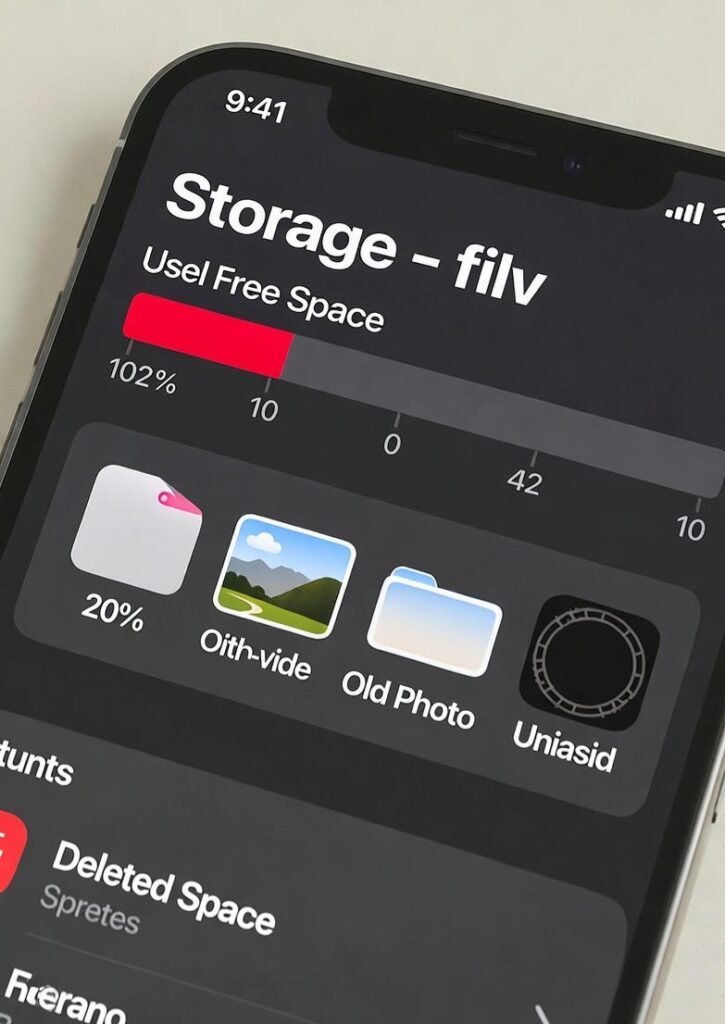
Open Settings> Storage and check your free space.However, your phone’s probably floundering to breathe, If it’s below 15 – 20. Clear out old pics , videos, or unused apps. It’s like giving your phone room to stretch again.