
Introduction: Addressing the Common Issues of Entry-Level Chromebooks
A Closer Look at the Base Model and Expectations for the NF03 Upgrade
Perhaps unsurprisingly have to take a look.
So, this version of the HP Chromebook 14A clamshell Chromebook sits somewhere in between that lower-end 4 gig of RAM model with the lower resolution and duller display and the higher end HP Chromebook 14A plus model that has many improvements including the Intel Core i3 M305 processor, double the RAM and storage, and a full HD IPS display at a brighter level of 300 nits. So, the question for us to consider with this middle-of-the-pack model and to help you determine whether it’s right for you’s which of those two models it’s closer to: the lower end or the higher end?
Unboxing the HP Chromebook 14A: What’s in the Box?

Power Adapter and Charging Capabilities of HP Chromebook 14A
Let’s get into the unboxing and take a look. First out the box, it’s the charger and wall plug. So, all of these HP14s will come with a 45watt USBC charger. And HP claim that a 45minute charge is enough to get you back up to 50% of the batteries capacity. And that’s a 47watth battery in this one. And my power cord being in the UK of course has the British 3 pin plug.
Model Identification: The NF03 Variant
Getting into the Chromebook itself. And of course the important thing to differentiate this 14A is the model number. So it’s the NF03 model option.
Specifications Overview
Key Specs: Intel N100, 8GB RAM, 128GB Storage
This one has the Intel N100 processor, 8 gig of low power DDR5 RAM, and 128 gig of eMMC storage.
Design and Build Quality of HP Chromebook 14A
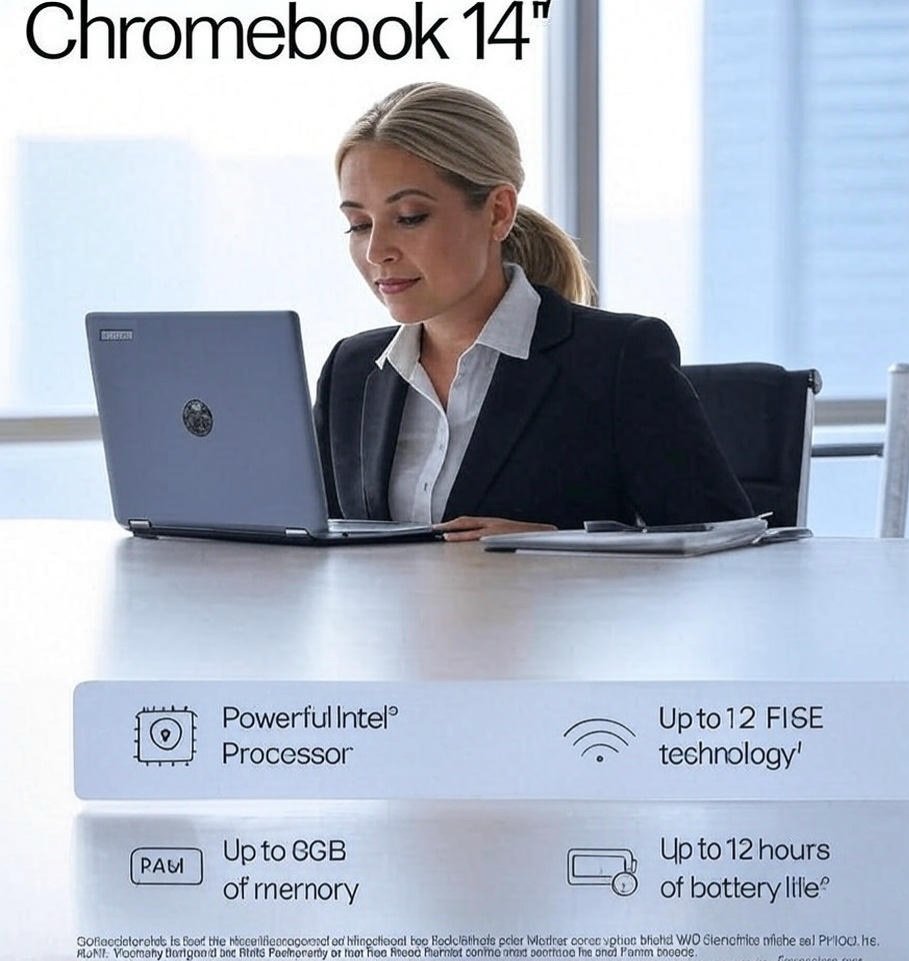
First Impressions: Plastic Build and Chassis Consistency
So, starting with build quality, initial impressions, and of course, I’ve got to look at whether I can click the touchpad without opening it like we saw we could on the other 14A.
Touchpad Test: Clickability Without Opening
And yep, spoiler alert, you can. So, it’s basically the same chassis, so that doesn’t surprise me. It’s not ridiculously flexible otherwise. It’s just disappointing that you can do that.
Color and Weight Specifications of HP Chromebook 14A
I do like the mirrored HP logo on top. I do think that looks pretty smart. But yeah, obviously a full plastic build on this budget for an entry- level Chromebook. The color of this one was advertised as Glacier Silver, so essentially white on the top. I think there’s another version that’s more gray or certainly a darker color. So weight wise, this one doesn’t feel too bad to me for a 14-in Chromebook. So HP claims 1.45 kg. That’s about 3.19 lb. I’ll weigh it in myself, too. And if it’s much different, I’ll flash up what I’m weighing it in on screen now.
Connectivity and Ports of HP Chromebook 14A
Port Availability: Limited But Functional
So, as for ports, this shouldn’t take too long, I’m afraid. So, on the left hand side, you’ve got a headphone and microphone combo audio jack, a charge LED light, and the one USBC port on this Chromebook for power, data, and display out. Then over on the right hand side, it’s just a very lonely full-size USBA port.
So, just a very basic approach to connectivity on this Chromebook. Certainly reminding you that it’s entry level. No HDMI port for sure and nothing like a micro SD card slot either to be found here.
Wireless Capabilities: Wi-Fi 6E and Bluetooth 5.3
And for wireless, it’s Wi-Fi 6E and Bluetooth 5.3.
Ventilation and Cooling
No Fan Design with Intel N100 Processor of HP Chromebook 14A
Take a look at the bottom of the Chromebook and you have got a grill for the processor for ventilation, but you shouldn’t need to have a fan on this model with the Intel N100. So, it’s purely for ventilation. Again, just using the same chassis they’ve used on the other models, but don’t expect a fan to be kicking in at any point because you’ve got that Intel N100 processor.
Display Features HP Chromebook 14A

Full HD IPS Display with 300-Nit Brightness
So, with the Chromebook open now, the first thing you’re going to notice is that the screen can’t go back 180°. This is as far back as it goes. If you wanted it to be convertible, you’d have to go for something like this, the HP X360 14B Chromebook from the range. That one also brings the benefit of a touchscreen, too. It’s definitely worth checking out.
Bezels, Aspect Ratio, and Webcam with Privacy Slider
So, take a look at the keyboard deck, and it’s an area that I’m pretty mixed about. So, pros, we’ve got the speakers either side firing up at you. So, that’s not always something you get on a cheaper Chromebook. So, that’s certainly nice to see. That’s going to help with audio.
Keyboard and Touchpad Experience of HP Chromebook 14A
Audio Quality: Front-Facing Dual Speakers
In terms of the keyboard layout itself. So, you’ve got a lot of function keys here at the top, but you notice they’re that bit smaller. So, whether you’re a fan of packing more in with smaller keys or whether you’d rather just have less but with slightly larger keys.
Keyboard Layout: Pros and Cons
And the keys themselves, so, you know, the key travel is okay. Um, I don’t like the fact that the print on the keys is actually layered on top so you can feel it. That just feels a bit cheap to me. So, all of the text is actually printed on top of the keys. Yeah, I mean it’s okay to type on. It’s not the best. As I say, I’ve used this on the other models in the series. I don’t really like the fact that in the UK we’ve got the smaller size return key here on the right. So more in line to what you’d find in the US. That just takes a bit of getting used to with your muscle memory in the UK if you’re used to a bigger return key.
Touchpad Performance Compared to Competitors
And then the touchpad. So it’s a fair size. Um click mechanism is okay. I wouldn’t say it feels loose as such, but it doesn’t feel overly tight either. Just doesn’t really compare, say, to the Ocean Glass branded touchpads you get on the 3 series from Acer. So, that’s another entry- levelvel Chromebook range, but I think somewhere where they just excel at the feel of the touchpad, whereas this HP just isn’t quite there. but perfectly serviceable and usable, just not the best on the market.
Performance and Usability
Initial Setup and Display Adjustment
I got some power onto the Chromebook and I’m set up with my test user now. Straight away, I could see that the 14-in full HD display wasn’t running at its full resolution. So, I’ve updated that now. So, it’s running at 1920x 1080. It is an IPS display. It’s in a 16×9 aspect ratio, and it is nice and bright at a claimed brightness of 300 nits. And HP also claims it covers 62 and 12% of the sRGB color space with an 82% screen to body ratio.
Everyday Use and Android Gaming Performance

So yeah, the bezels don’t seem too offensive. Um certainly on the sides, the top and then the bottom slightly larger. And at the top of the display, we’ve got an HD webcam with a privacy slider. Again, if you did want a full HD webcam, you’d have to be looking at that higher spec Chromebook plus model.
So on initial impressions, things look fairly good here. HP have given us the brighter full HD display and paired it back with that Intel M100 processor and importantly 8 gig of RAM for decent everyday performance. The chassis is fairly common across the range with its pitfalls, but of course we’ve got the very minimalistic ports on this one reminding us of that base entry-level model.
As expected with this spec, like Android Gaming.
Conclusion
The HP Chromebook 14A NF03 offers a brightly Full HD display and 8 GB RAM for further flawless everyday use, all while striking a balance between price and performance. Although its entry- position onsets are reflected in its plastic body and many ports, it works well for light work and light gaming. With fanless operation, the Intel N100 CPU keeps goods cool and silent.However, this is a good option, If you want a commodity more precious than the standard model without the Chromebook Plus price label. All effects considered, it’s a smart-mid-range choice for scholars or casual users.
FAQs
Q1. Is the HP Chromebook 14A NF03 good for everyday use?
Yes, it’s great for fundamental tasks like browsing, streaming, and using Android apps, thanks to the Intel N100 processor and 8 GB of RAM.
Q2. Does the HP 14A NF03 have a good screen?
It comes with a Full HD IPS display that’s bright and clear — much better than the lower- end version with an HD panel.
Q3. Can I play games on the HP Chromebook 14A?
It handles light Android gaming enough well, but do n’t anticipate it to run heavy titles or demanding PC games.
Q4. What ports does the HP Chromebook 14A NF03 have?
It’s enough introductory — just one USB- C, one USB- A, and a headphone jack. No HDMI or SD card niche then.
Q5. Is the figure quality good on this Chromebook?
It’s all plastic and feels budget, but not overly flimsy. The imaged HP logo adds a bit of style, however.


